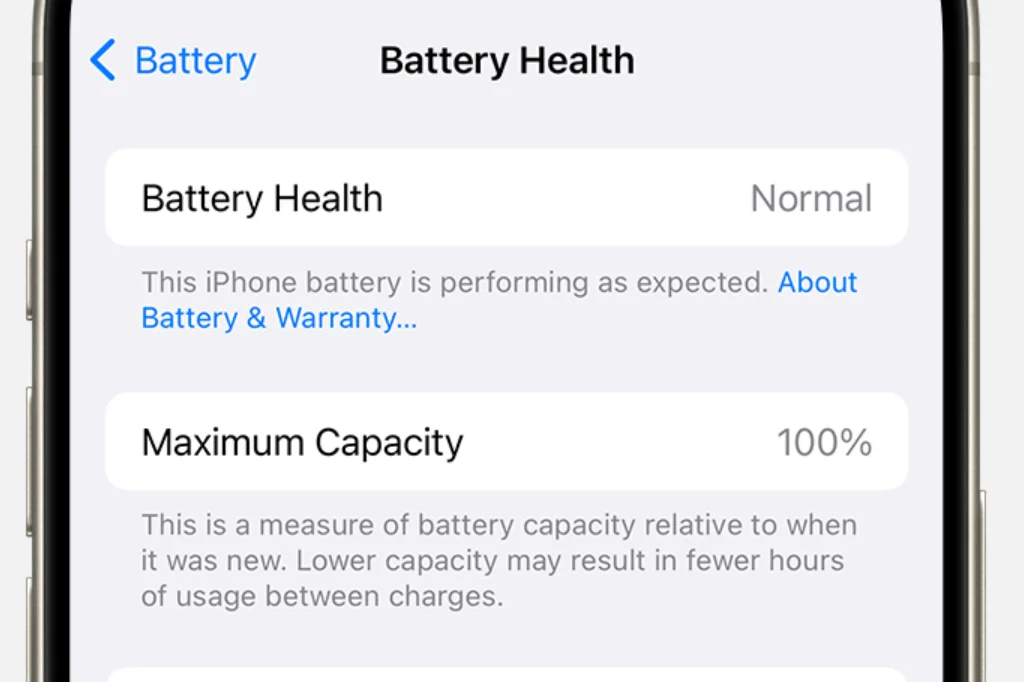How to Optimize Settings on the New iPhone Models to Save Battery and Improve Performance
The latest iPhone models deliver top-tier performance and come with a wide range of features designed to make usage smooth and intuitive. However, like all technology, the new iPhones can experience challenges related to battery life and overall performance. Simple adjustments to the settings can have a significant impact on the device's performance. In this guide, we will walk through step-by-step instructions on how to optimize your iPhone for longer battery life and better performance, while keeping things easy to follow—even for those not familiar with tech.
September 11, 2024
/ By How-Tos
1. Reduce Screen Brightness and Use “True Tone”
The display is one of the largest drains on battery life. By reducing the brightness, you can extend battery life considerably. Here’s how:
•Go to Settings → Display & Brightness.
•Lower the brightness manually or enable Auto-Brightness to let your iPhone adjust it based on the surrounding light.
•Turn on True Tone to adjust the display’s color temperature to match the ambient lighting. This saves energy and is easier on the eyes.
2. Turn Off or Limit Background Processes
Many apps continue running in the background, updating information or downloading data, which consumes battery life. To limit background processes:
•Go to Settings → General → Background App Refresh.
•Choose either Off or selectively allow background refresh only for the apps you use most frequently.
3. Use Low Power Mode
When your battery is running low, or you want to extend its life throughout the day, enable Low Power Mode:
•Open Settings → Battery and toggle on Low Power Mode.
•This mode reduces performance, disables some background functions, and helps save battery power.
4. Limit Notifications and Auto-Updates
Frequent notifications and automatic updates can drain battery life and reduce performance by activating apps in the background. To reduce their impact:
•Go to Settings → Notifications and turn off notifications for non-essential apps.
•Disable automatic app updates by going to Settings → App Store and turning off App Updates under Automatic Downloads.
5. Enable Dark Mode
Dark Mode not only provides a more eye-friendly display but also helps conserve energy, especially on the OLED screens used in the newer iPhone models:
•Go to Settings → Display & Brightness and select Dark.
•In Dark Mode, black pixels are effectively turned off, reducing energy consumption.
6. Turn Off Location Services and Bluetooth When Not Needed
Location services (GPS) and Bluetooth use significant power. Turn them off when you don’t need them:
•Go to Settings → Privacy → Location Services and disable them or limit their use to specific apps.
•Turn off Bluetooth from the Control Center or go to Settings → Bluetooth.
7. Disable Wi-Fi Assist
Wi-Fi Assist automatically switches your phone to cellular data when the Wi-Fi connection is weak, which can drain both your data plan and battery life:
•Go to Settings → Cellular and scroll down to disable Wi-Fi Assist.
8. Set Email to Fetch Manually
If your email is set to automatically fetch new messages, it can consume a lot of battery life. Switching to manual fetch will optimize your device:
•Go to Settings → Mail → Accounts → Fetch New Data and select Manually, or set longer intervals between data fetches.
9. Keep Your Software Updated
Regular software updates not only improve security but also optimize system performance and energy usage:
•Go to Settings → General → Software Update to check for and install updates.
10. Reduce Motion and Animations
While iPhone’s motion effects and animations look impressive, they also impact battery life and performance. To reduce these effects:
•Go to Settings → Accessibility → Motion and turn on Reduce Motion.
Common Issues in the New iPhone Models
Although the newest iPhones offer impressive performance and cutting-edge features, some users still encounter a few common issues:
•Rapid Battery Drain: While battery capacity continues to improve, heavy usage, such as 5G connectivity or resource-intensive apps, can cause faster battery drain.
•Overheating: Intensive tasks like video editing or gaming can cause overheating, which negatively affects both battery life and performance.
•Intense Location Services Usage: Many apps continue to use GPS in the background, which can quickly deplete battery power.
By educating yourself on how to adjust the iPhone settings, you can significantly extend battery life and enhance overall performance.